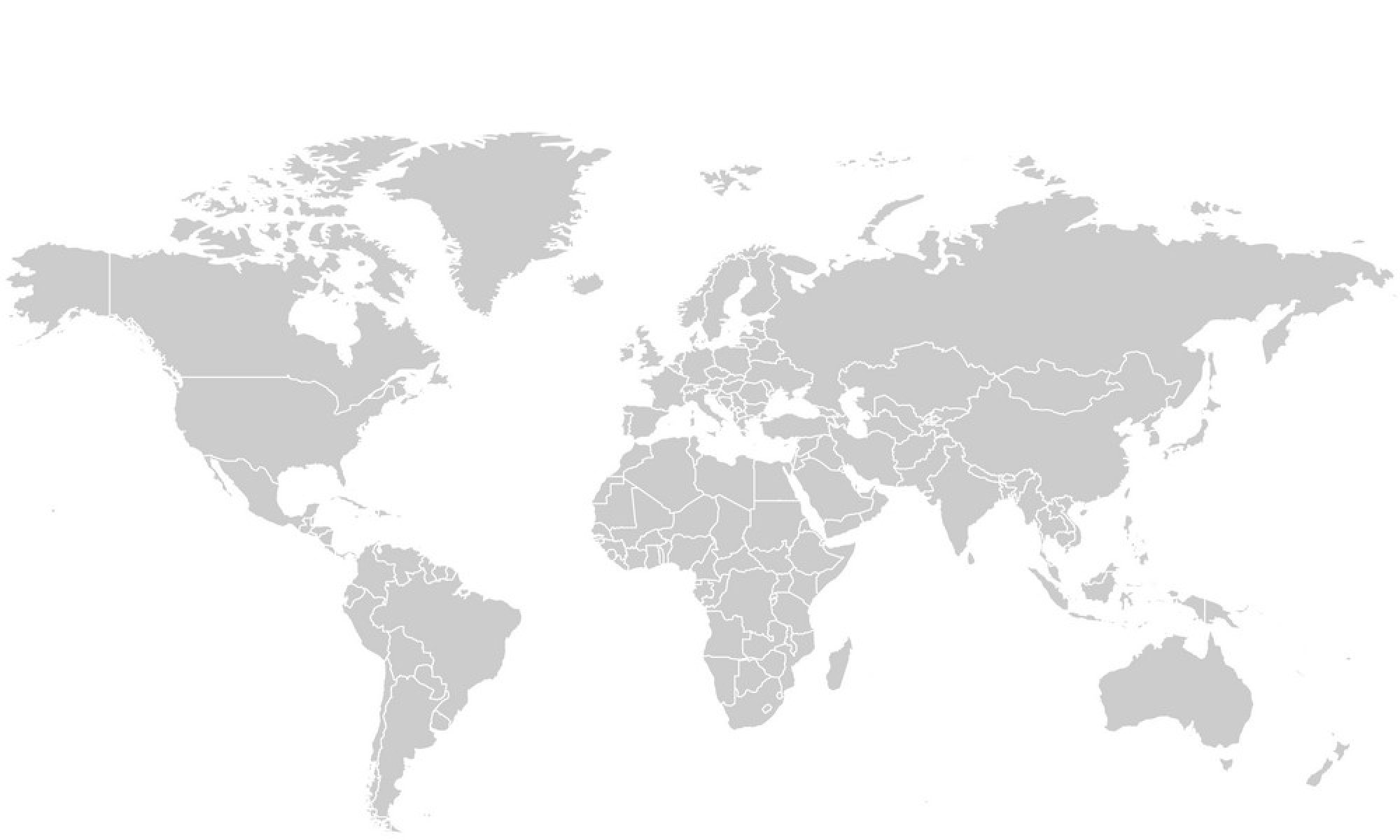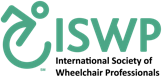Frequently Asked Questions
-
How do I add a new article about a testing method?
-
- Login to your account here
- Go to Product Testing and click Wiki
- Here you have two options:
a) You will find these buttons on the Wiki’s home page. Click on “Add an Article”

b) If you are reading an article, you will see a sidebar with options where you can click “Add an Article”
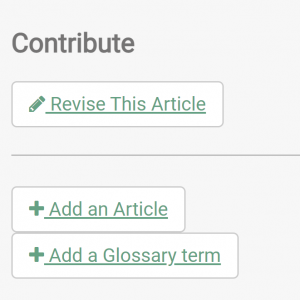
- A new tab will open where you will find fields to add a Title, content, select the topic that fits best with the content of your article, add keywords on tags and finally click Submit for review.
- Your article will be reviewed by ISWP prior to publication.
If you haven’t created an account yet, please register here.
Make sure to check “I would like to contribute to the wiki” when you create your profile.
If you already have an account, login here and then fill this form here to have full access to contribute to the Wiki.
-
-
How do I edit or revise an article about a testing method?
- Login to your account here
- Go to Product Testing and click Wiki
- Go to the article you would like to revise. Here, you will see a sidebar with options where you can click “Revise This Article”
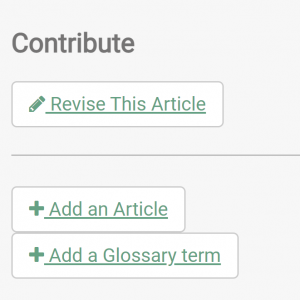
- A new tab will open where you will find fields to edit content, select the topic that fits best with the content of the article, add keywords on tags and finally click Submit revision.
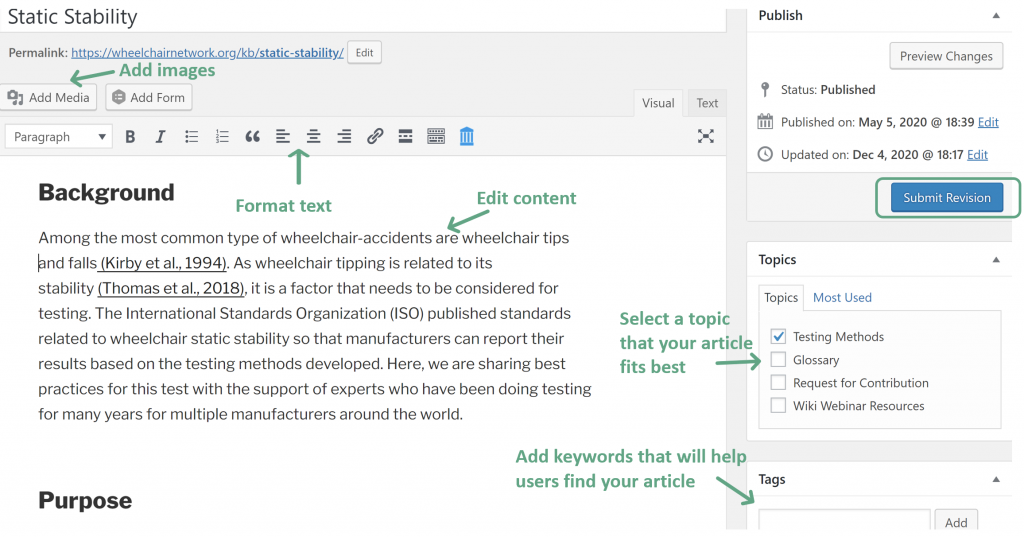
- Your article will be reviewed by ISWP prior to publication.
If you haven’t created an account yet, please register here.
Make sure to check “I would like to contribute to the wiki” when you create your profile.
If you already have an account, login here and then fill this form here to have full access to contribute to the Wiki.
-
How do I preview the changes on the article I am working on?
If you want to preview changes of an article that is already Published and is listed in the Wheelchair Testing page, follow these steps:
- While editing your article, go to the Publish section, on the right side menu.
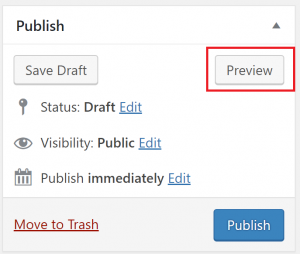
- Click Preview Changes
- This will open a new tab where you can see the article.
If you want to preview changes of an article that is NOT yet Published (Saved as Draft) and is NOT listed on the Wheelchair Testing page, you may not be able to preview changes until this article is published.
-
I have the final version of my article. How do I publish it?
- While editing your article, go to the Publish section (right side menu).
- Click Submit for review
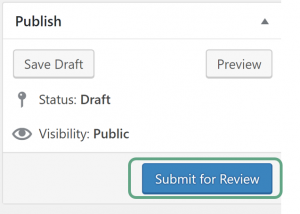
Your article will be reviewed by ISWP prior to publication.
-
How do I add images to an article?
- When editing the article, click Add media
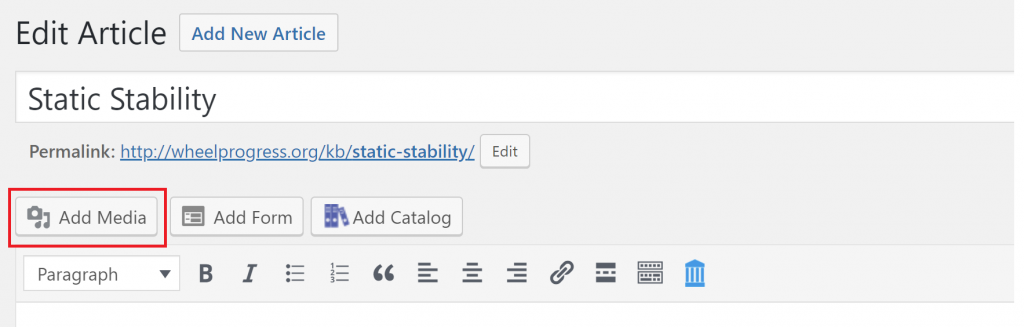
- Click Upload Files. You can drop your files or browse them on your computer by clicking Select Files.
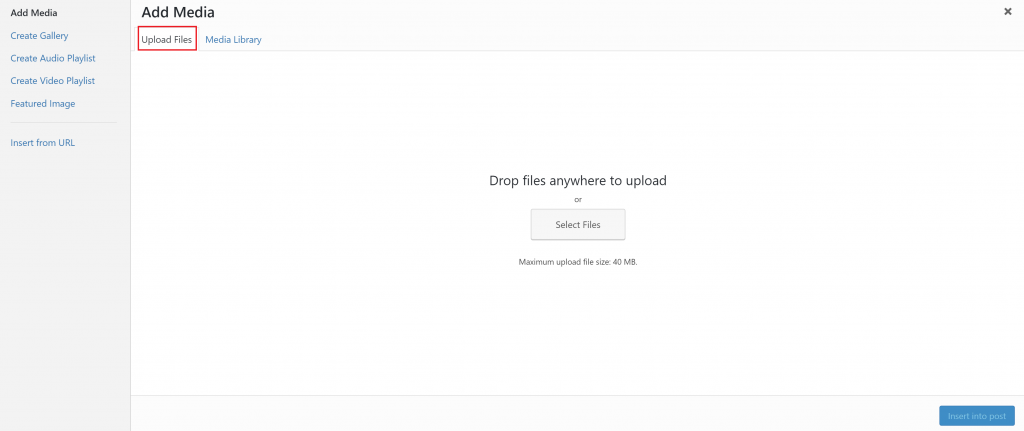
- Add one or more files, and click Insert into post.
-
How do I edit the size/orientation of the image or video on my article?
- When editing the article, go to the image or video you want to edit.
- Once you click on the image or video, the following toolbar will pop up above it.
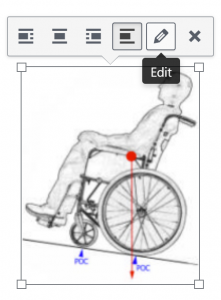
- Click on Edit.
- Here you can change the alignment, size, and also add links to the image.
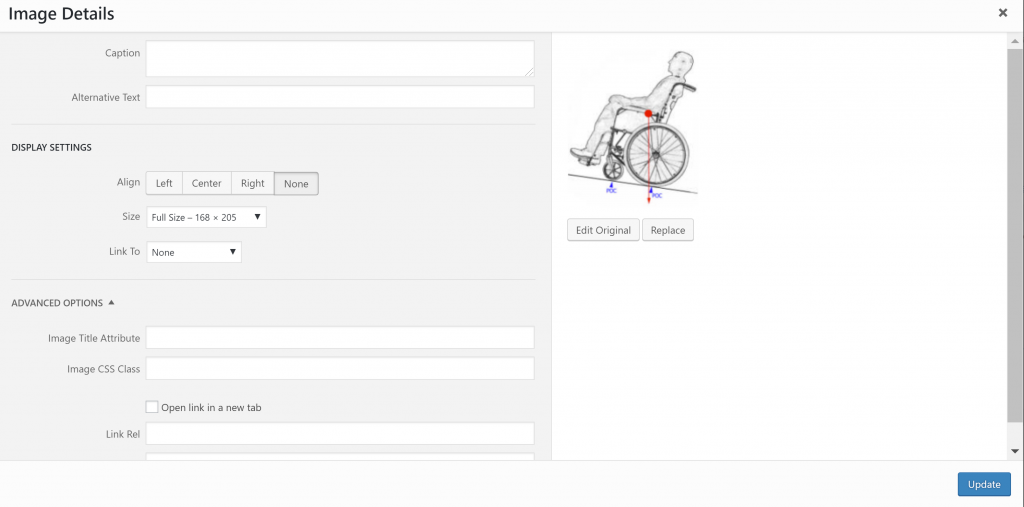
- Click update.
If you click on Edit Original, under the image, you can have additional edit options such as crop and rotate.
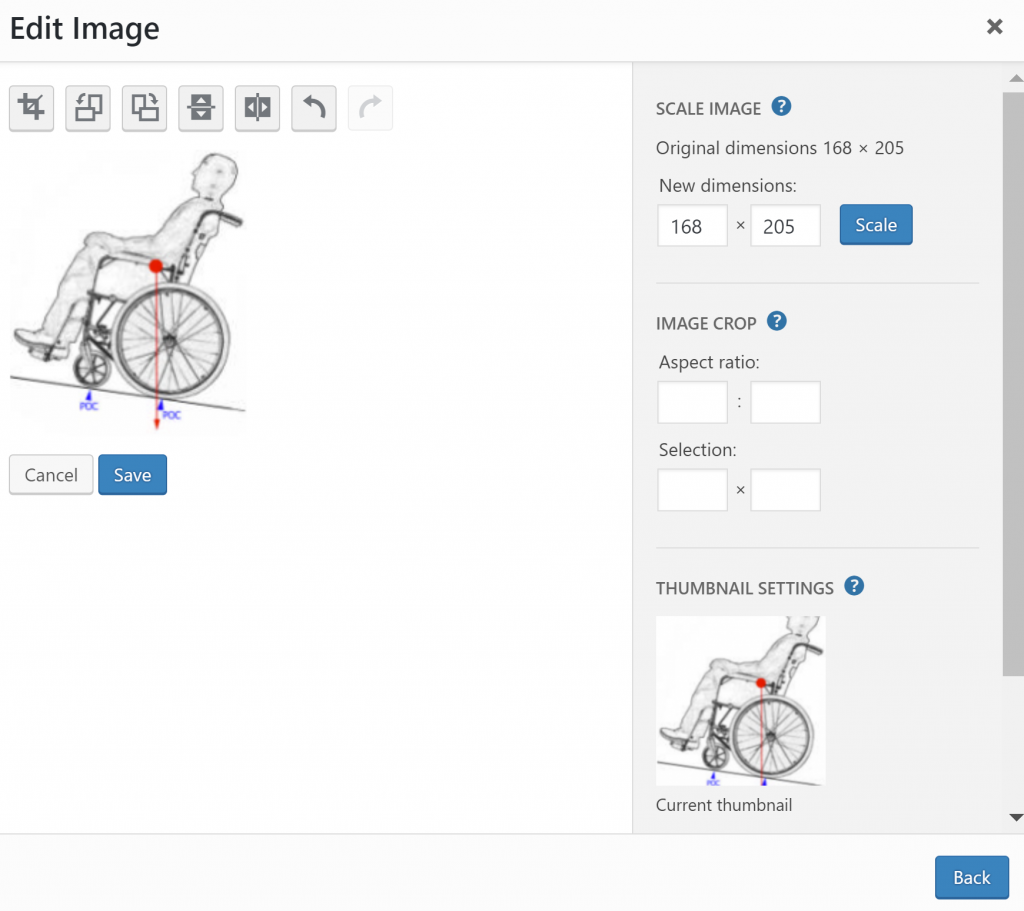
Click Save, then click back. This will bring you to the window shown in step 3.
-
How do I add a YouTube video to my article?
- When editing the article, click Add media
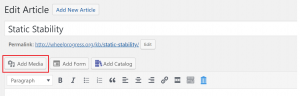
-
- Click Insert from URL from the left menu
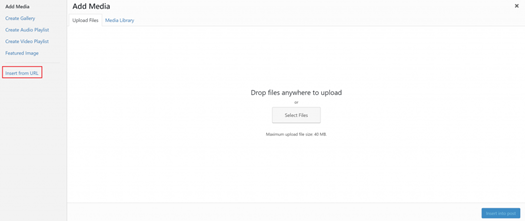
-
- Go to YouTube and copy the URL of the video you want to add to your article
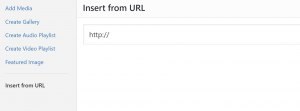
- Paste the URL and Click insert to post.
-
Can I add attachments (Word, Excel, PDFs) to a published article?
Yes! Follow these steps to add attachments.
- When editing (revising) the article, scroll to the end of the article, you will see the following section.
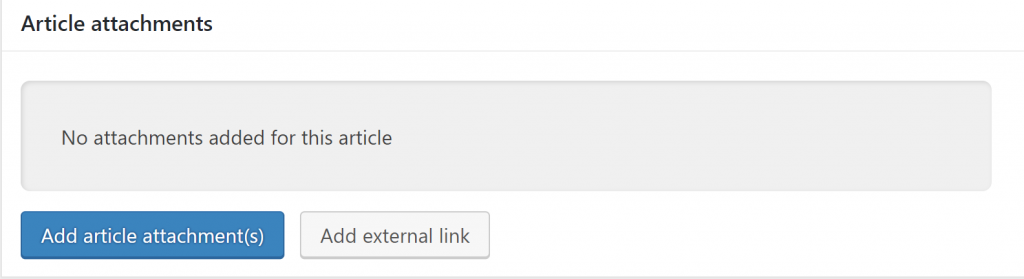
- Click on Add article attachments.
- Click the left tab “Upload Files”. The maximum upload file size is 40MB.
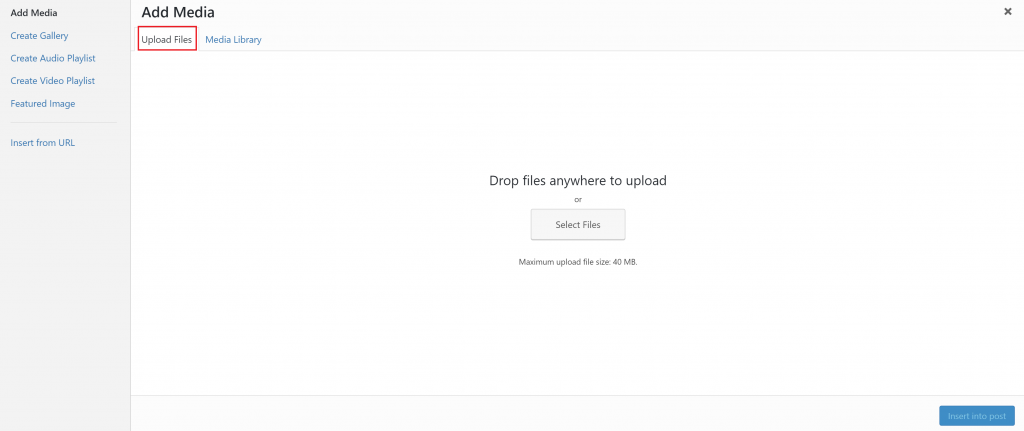
- Upload the files you want to attach.
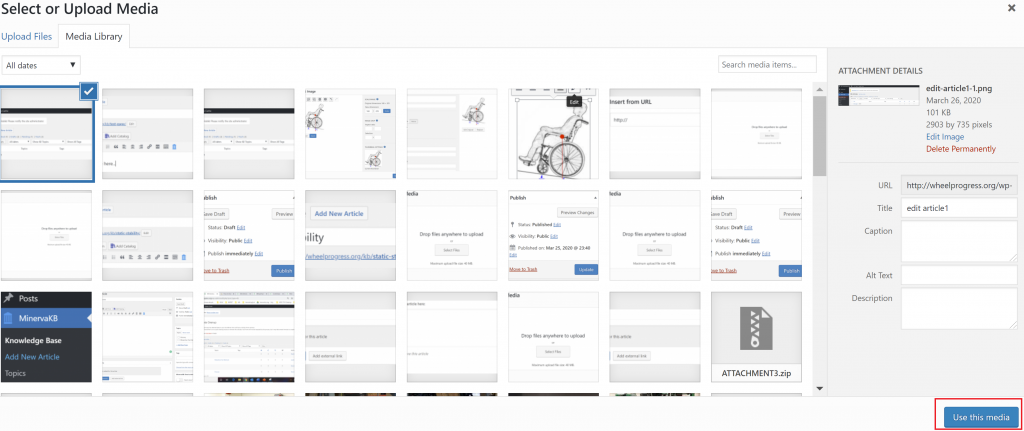
-
- Click Use this media
-
I created an article, but I don’t see it in the article list. What should I do?
- If you submitted for review your article, ISWP will approve the content before being published. Once it is published, you will find it in the article list.
Please contact [email protected] if still can’t find your article as part of the Wiki.
- If you submitted for review your article, ISWP will approve the content before being published. Once it is published, you will find it in the article list.
-
How can I contribute?
There are multiple ways you can help!
First, create an account here. If you already have an account, login here and fill the form here to have full access to contribute to the Wiki.
Then, choose in what way you would like to contribute:
- Make suggestions, make edits, and revise content. Click “Revise this article”
- Add new testing methods or add content “Add an Article”
- Add new terms related to testing methods, click “Add a Glossary Term”
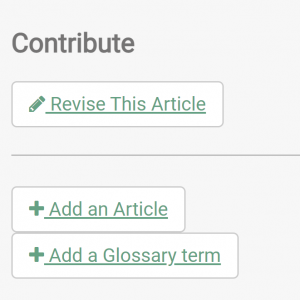
-
How do I edit a term from the Glossary?
-
- Login to your account here
- Go to Product Testing and click Wiki
- Click on Glossary
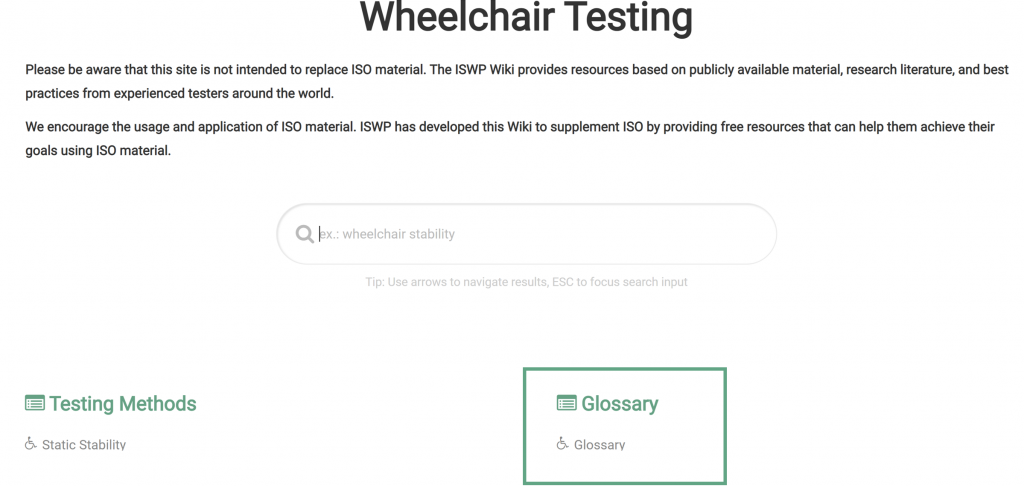
-
-
- Go to the term you would like to revise. Click the edit icon (pencil) to revise the term.
-
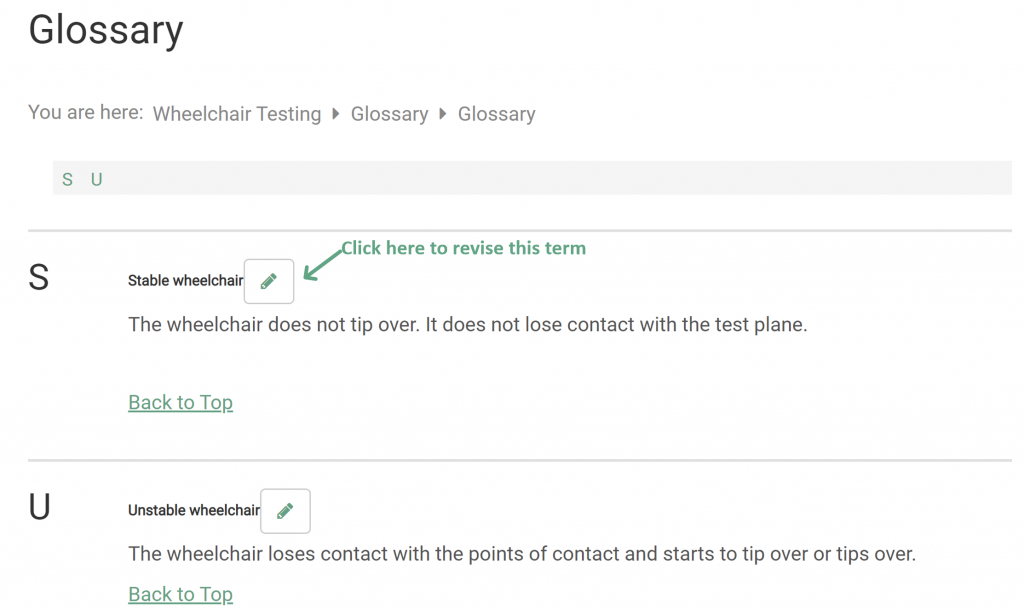
-
-
- A new tab will open where you will find fields to edit the definition. Click Submit revision when finished editing.
-
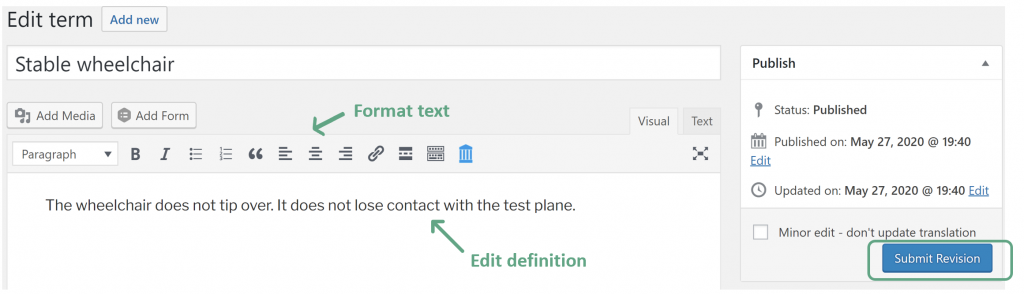
-
-
- Your article will be reviewed by ISWP prior to publication.
-
If you haven’t created an account yet, please register here.
Make sure to check “I would like to contribute to the wiki” when you create your profile.
-
-
How do I add a term to the Glossary?
-
- Login to your account here
- Go to Product Testing and click Wiki
- Here you have two options:
- You will find these buttons on the Wiki’s home page. Click on “Add a Glossary Term”

- If you are reading an article, you will see a sidebar with options where you can click “Add a Glossary Term”
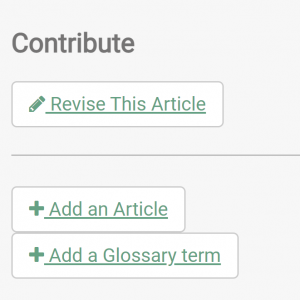
- A new tab will open where you will find fields to add content. Add a Term, definition and finally click Submit for review.
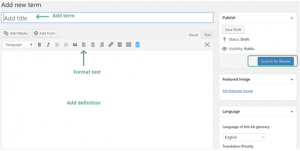
- Your article will be reviewed by ISWP prior to publication.
If you haven’t created an account yet, please register here.
Make sure to check “I would like to contribute to the wiki” when you create your profile.
-